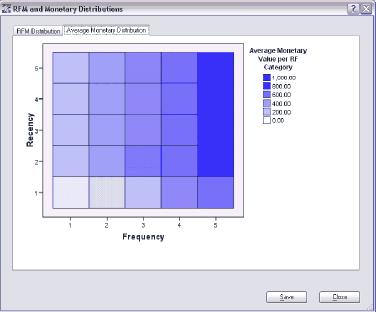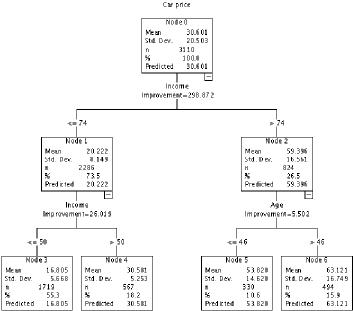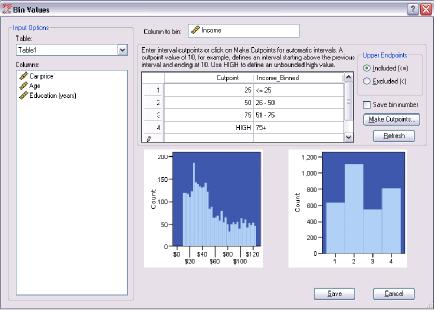IBM SPSS Advantage for Microsoft Excel
- Overview
- Features and Benefits
- System Requirements
IBM® SPSS® Advantage™ for Microsoft® Excel® gives you selected IBM SPSS Statistics functionality seamlessly integrated with this highly popular spreadsheet program.
While Excel is a very useful business tool, it has limitations – and now that it can handle large datasets, you also need help to manage this data. IBM SPSS Advantage for Microsoft Excel gives you advanced tools to more efficiently and effectively manage and analyze business datasets.
IBM SPSS Advantage for Microsoft Excel puts the right tools at your fingertips, enabling you to:
- Conduct RFM analysis
- Easily identify groups
- Find unusual data
- Prepare and transform data
- Save Excel tables to native IBM SPSS data files
For decades, analysts have relied on IBM SPSS Statistics to help them guide decision-making through data analysis. IBM SPSS Advantage for Excel 2007 provides selected IBM SPSS Statistics techniques, plus the ability to access, manage and analyze enormous amounts of data.
This means you can discover information in your data even if you don’t have a detailed knowledge of statistics. IBM SPSS Advantage for Microsoft Excel includes 10 procedures specifically chosen to enable business users to use advanced data preparation and analysis tools within Excel. In particular, it features procedures for conducting recency, frequency and monetary value (RFM) analysis. Wizards guide you through the steps to help you manage and explore data, find value in your large datasets and perform analysis.
Getting started
IBM SPSS Advantage for Microsoft Excel seamlessly integrates into the Excel interface. Just click on “IBM SPSS Advantage” from the Excel menu, and select a procedure from the ribbon to get started. Each IBM SPSS Statistics function is operated through a wizard or tabbed dialog, making it easy for you to get results. You don’t need the scripting or programming skills often required to utilize complex statistical products.
Conduct RFM analysis
Recency, frequency and monetary value (RFM) analysis is a technique often used in direct marketing for identifying your most profitable customers. Experience has shown that recency (the most recent time you had an interaction with a customer), frequency (the number of interactions you have you have had with a customer), and monetary value (the amount of money you have received from the customer) are the best predictors of a propensity to buy from you in the future.
With IBM SPSS Advantage for Microsoft Excel, you can very easily conduct RFM analysis to identify these customers. Wizards help you create RFM scores for customer or transaction data by stepping you through RFM analysis. IBM SPSS Advantage for Excel 2007 also produces charts for diagnostic tests, which help you understand the distribution of your data. Once you have results, you’ll be ready to market to existing customers who are most likely to respond to a new offer.
Easily identify groups
IBM SPSS Advantage for Microsoft Excel enables you to create highly visual classification trees that help you identify market segments. For example, use classification trees to identify the characteristics of customers likely to buy certain product types. Because you display results visually, you can more clearly spot relationships in your data. This advanced, yet easy-to-use classification tree analysis enables you to explore results and find specific subgroups and relationships in your data that you might not uncover by using the statistics in Excel.
Find unusual data
Now that Excel datasets can be much larger than before, it’s no longer possible to “eyeball” your data to make sure nothing is amiss. Additionally, more data means a higher risk of bad data.
A specific procedure in IBM SPSS Advantage for Microsoft Excel enables you to catch problem data so that you can remove or correct them prior to analysis.
Use this procedure to detect invalid values caused by data entry errors and to detect truly unusual cases that are unsuitable for analysis. IBM SPSS Advantage for Microsoft Excel will highlight the cell of data and provide a brief explanation as to why it found it anomalous.
Prepare and transform data
IBM SPSS Advantage for Microsoft Excel provides you with procedures that enable you to prepare and transform data. Use these procedures to re-organize data and put them in a format to aid analysis. Additionally, you gain more options to explore data, which makes it easier to find value in larger datasets.
- Join tables – With IBM SPSS Advantage for Microsoft Excel, you can merge two Excel tables based on criteria that match rows in one table with rows in the other table.
- Restructure data – You can restructure tables to combine information from multiple rows. For example, use this procedure to restructure transactional data. You can create a single row for each customer, with each transaction recorded in a separate column – giving you a new way to look at the data.
- Aggregate rows – Combine groups of rows in a selected table into single rows to easily create a new, aggregated table containing summary data for each group. For example, if you have a table that records each purchase made by a customer on a separate row and identifies each customer by a unique ID value, you can group the records by ID value. IBM SPSS Advantage for Microsoft Excel enables you to create an aggregated table with one row for each customer, using selected summary values for other columns from the original table.
- Group data into ranges – Sometimes you want to “bin” data so that you can look at its ranges. For example, you might want to group ages by ranges (less than 20, 20-29, 30-39, 40-49, and so forth) to examine the buying habits of different age groups. The bin values procedure in IBM SPSS Advantage for Microsoft Excel provides you with an easy-to-use interface to establish data ranges.
IBM SPSS Advantage for Microsoft Excel presents you with automatically set cutpoints that you can customize to best fit the distribution of your data. When you save binned values, IBM SPSS Advantage for Microsoft Excel creates a new column containing data grouped into ranges. You can also create a new column containing text values that describes each range, as well as a column containing the sequential integer values assigned to each range category in ascending order. - Optimize bins for models – With IBM SPSS Advantage for Microsoft Excel, you can transform scale-type data by distributing the values into bins. You can then use the binned data instead of original data values for further analysis. For example, you might want to optimize data into bins to safeguard the privacy of data sources. Instead of reporting the actual values, you can use the binned numbers. Additionally, some analysis is more efficient when working with a reduced number of variables. Optimized binning creates groups for the column of choice (such as ages) in relation to another variable.
Save Excel tables to native IBM SPSS Statistics data files
For additional data management and analysis capabilities, you may want to consider updating to the full version of IBM SPSS Statistics. Whether you choose to do this in the near or long-term future, you will be able to use your Excel tables in IBM SPSS Statistics. IBM SPSS Advantage for Microsoft Excel enables you to save Excel tables in IBM SPSS Statistics-formatted data files.
- Software: Microsoft® Excel 2007 (English locale only)
- Operating system: Microsoft Windows XP,
Service Pack (SP) 2 - Hardware: 500 MHz processor minimum
- Memory: 256 MB RAM minimum
- Minimum drive space: 2 GB: this disk space is required for Microsoft Office; IBM SPSS Advantage for Excel 2007 requires 100MB
- CD-ROM or DVD drive
- Monitor resolution: 1024 x 768 or higher